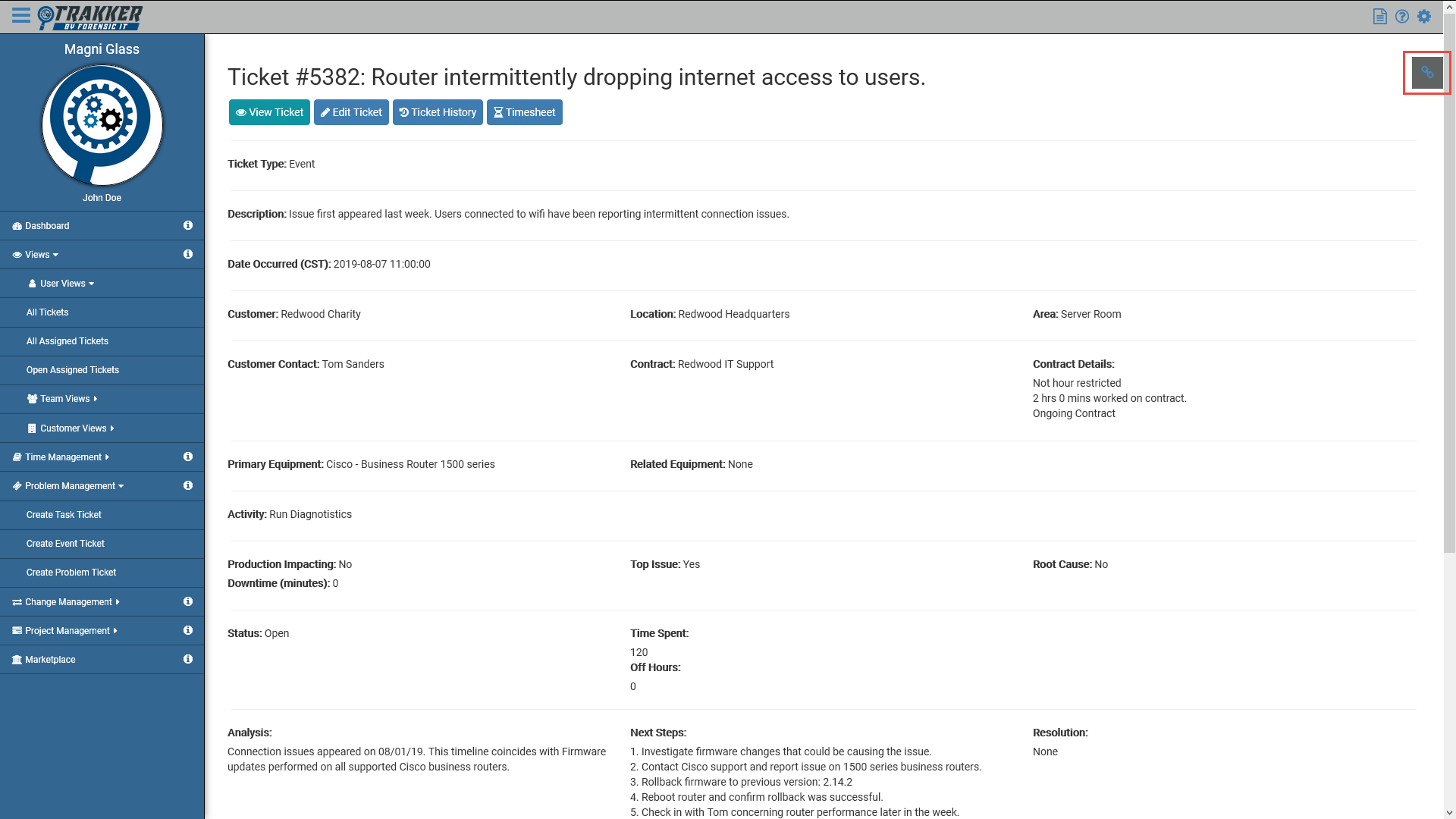Linked Tickets
Linking Tickets together creates a two way connection between related tickets. Tickets of all types can be linked together with other tickets, regardless of the ticket type of either ticket involved. Ticket links should be created when the issue, solution, or equipment of a ticket is related in some way to a previously created ticket.
Linked tickets also automatically show related CMR's based on the Equipment included on a ticket. If a piece of equipment included on a ticket has ever been included on a Change Management Request ticket, that Change Management Request ticket will automatically be linked to the newly created ticket.
| Permission Type | Permission Name |
|---|---|
| Teams | View/Edit Tickets |
The available customers, and organizational structure elements that are populated during ticket creation are ultimately managed through a user's teams and their team's associated ticket tccess.
Link a Ticket
-
Navigate to the View Ticket screen of the ticket which you'd like to link another ticket to.
-
Select the floating icon on the top right of the
View Ticket page to open the Linked Tickets menu.
All tickets previously linked will appear in a Ticket Type sorted list along with their Ticket # and Ticket Title. -
Enter the Ticket NUmber of the Ticket you'd like to link and then select the Add Ticket
button.
The linked ticket will appear in the proper catgory on the linked tickets menu.
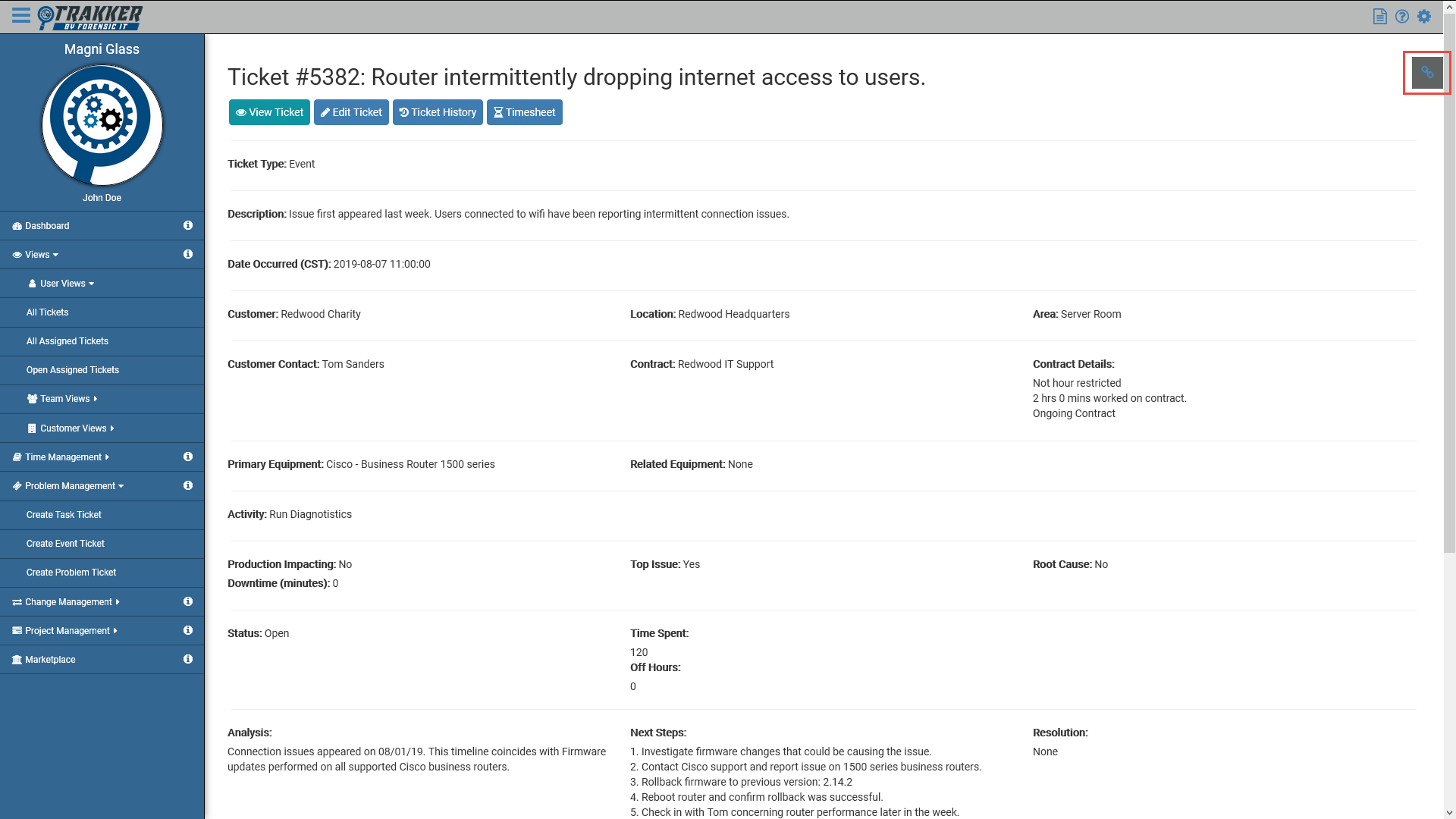
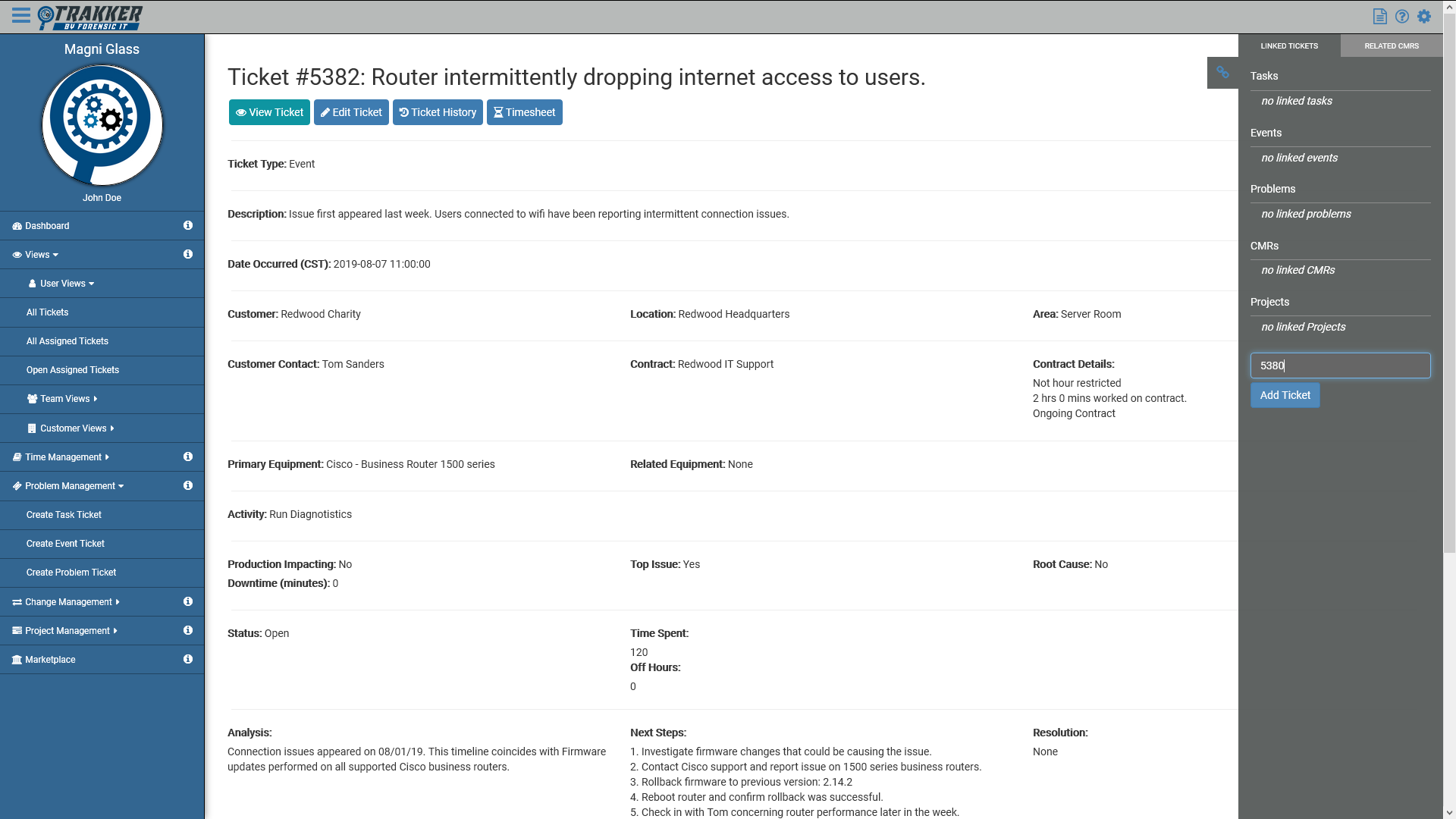
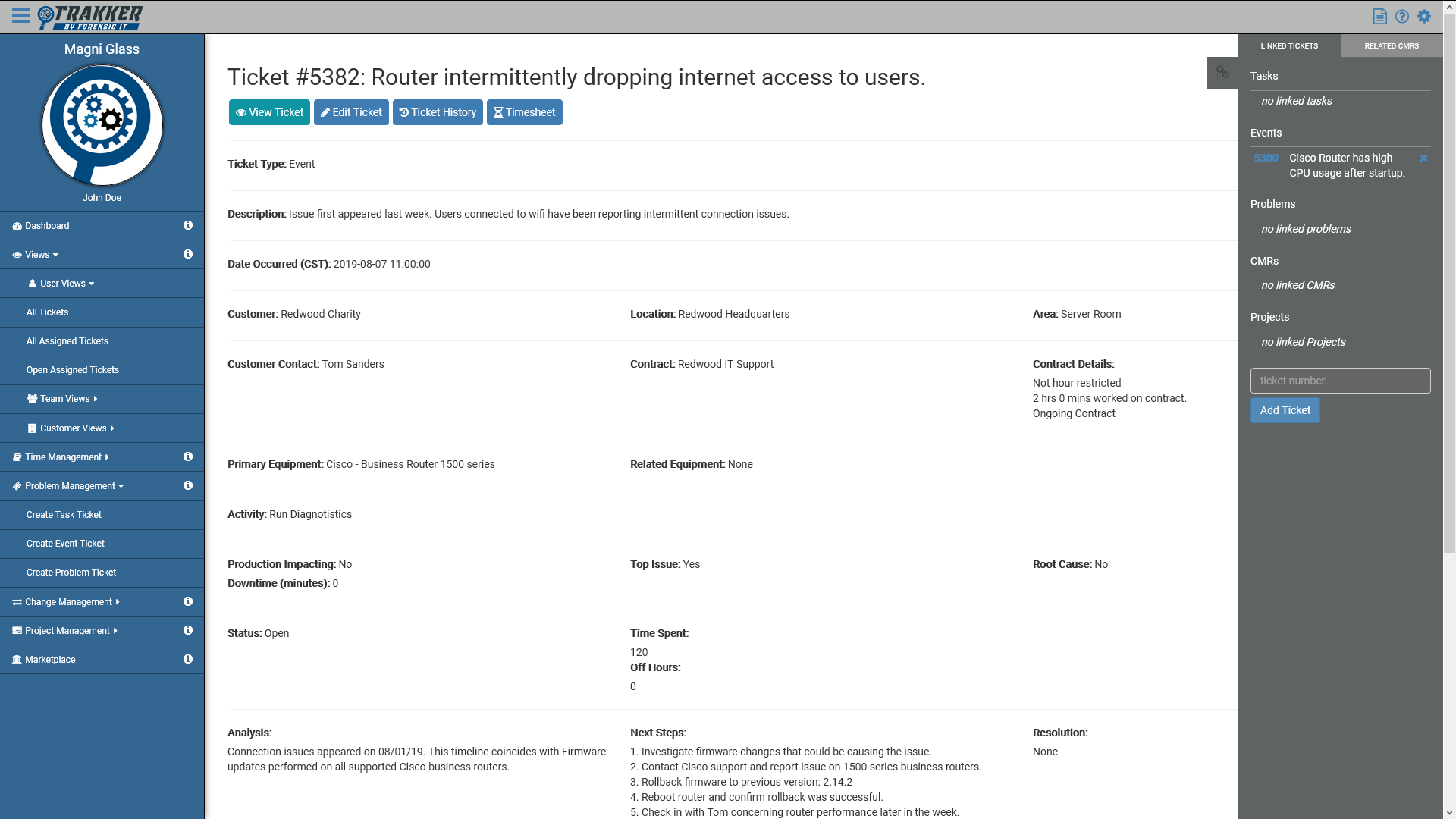
Unlink a Ticket
-
Navigate to the View Ticket screen of the ticket which you'd like to remove a Ticket Link from.
-
Select the floating icon on the top right of the
View Ticket page to open the Linked Tickets menu.
All tickets previously linked will appear in a Ticket Type sorted list along with their Ticket # and Ticket Title.